Introduction
Guessing Numbers is a fun party game where you and your friends take turns inputting a number (0~99). The range will be smaller with the inputting of the number till a player answers the riddle correctly. Then the player is defeated and punished. For example, if the lucky number is 51 which the players cannot see, and the player ① inputs 50, the prompt of number range changes to 50~99; if the player ② inputs 70, the range of number can be 50~70; if the player ③ inputs 51, this player is the unlucky one. Here, we use keypad to input numbers and use LCD to output outcomes.
Components
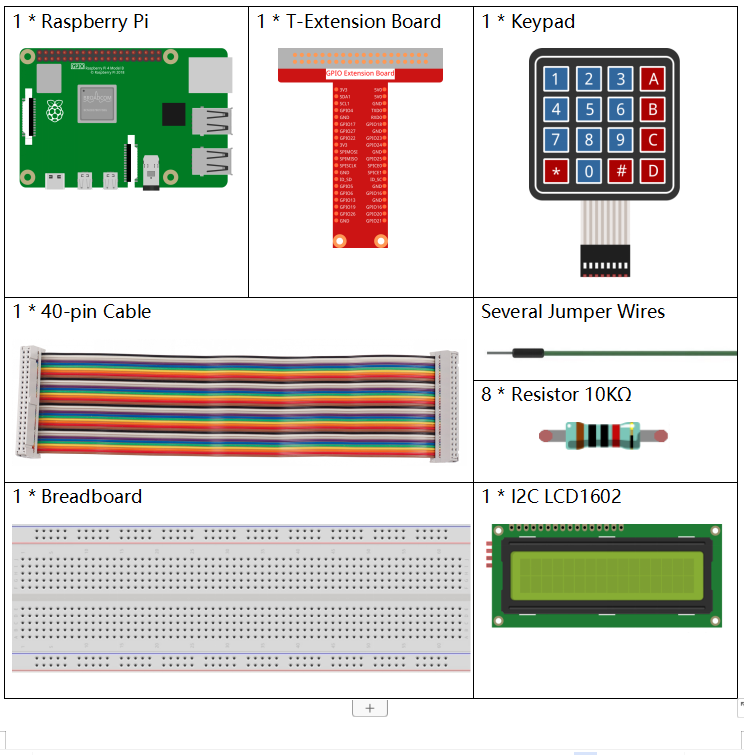
Schematic Diagram
| T-Board Name | physical | wiringPi | BCM |
| GPIO18 | Pin 12 | 1 | 18 |
| GPIO23 | Pin 16 | 4 | 23 |
| GPIO24 | Pin 18 | 5 | 24 |
| GPIO25 | Pin 22 | 6 | 25 |
| SPIMOSI | Pin 19 | 12 | 10 |
| GPIO22 | Pin 15 | 3 | 22 |
| GPIO27 | Pin 13 | 2 | 27 |
| GPIO17 | Pin 11 | 0 | 17 |
| SDA1 | Pin 3 | SDA1(8) | SDA1(2) |
| SCL1 | Pin 5 | SCL1(9) | SDA1(3) |
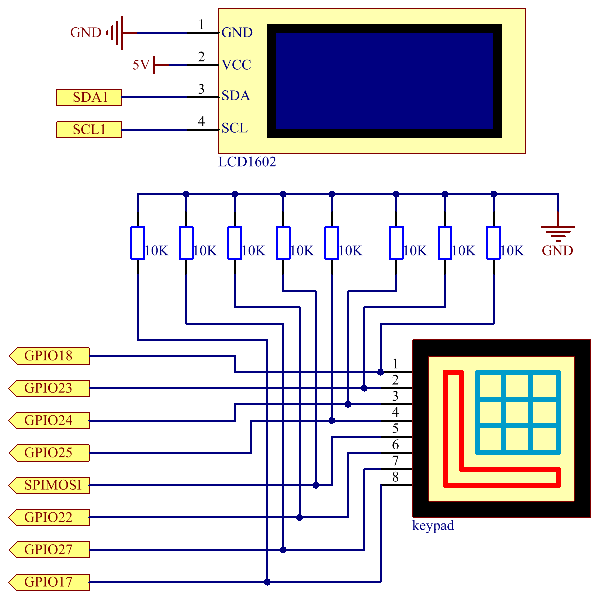
Experimental Procedures
Step 1: Build the circuit.
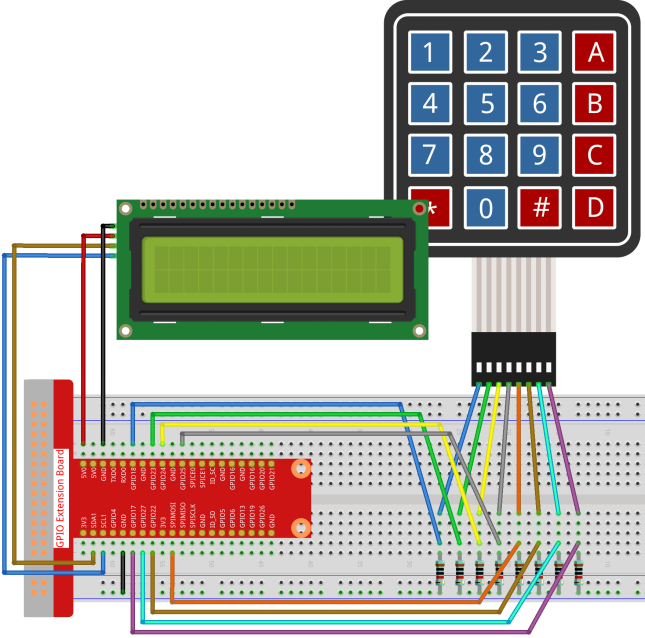
Step 2: Setup I2C (see Appendix. If you have set I2C, skip this step.)
- For C Language Users
Step 3: Change directory.
cd /home/pi/davinci-kit-for-raspberry-pi/c/3.1.12/
Step 4: Compile.
gcc 3.1.12_GAME_GuessNumber.c –lwiringPi
Step 5: Run.
sudo ./a.out
After the program runs, there displays the initial page on the LCD:
Welcome!
Press A to go!
Press ‘A’, and the game will start and the game page will appear on the LCD.
Enter number:
0 ‹point‹ 99
A random number ‘point’ is produced but not displayed on the LCD when the game starts, and what you need to do is to guess it. The number you have typed appears at the end of the first line till the final calculation is finished. (Press ‘D’ to start the comparation, and if the input number is larger than 10, the automatic comparation will start.)
The number range of ‘point’ is displayed on the second line. And you must type the number within the range. When you type a number, the range narrows; if you got the lucky number luckily or unluckily, there will appear “You’ve got it!”
Code Explanation
At the beginning part of the code are the functional functions of keypad and I2C LCD1602. You can learning more details about them in 1.1.7 I2C LCD1602 and 2.1.5 Keypad.
// //Start from here //
void init(void){
fd = wiringPiI2CSetup(LCDAddr);
lcd_init();
lcd_clear();
for(int i=0 ; i<4 ; i++) {
pinMode(rowPins[i], OUTPUT);
pinMode(colPins[i], INPUT);
}
lcd_clear();
write(0, 0, “Welcome!”);
write(0, 1, “Press A to go!”);
}
This function is used to initially define I2C LCD1602 and Keypad and to display “Welcome!” and “Press A to go!”.
void init_new_value(void){
srand(time(0));
pointValue = rand()%100;
upper = 99;
lower = 0;
count = 0;
printf(“point is %d\n”,pointValue);
}
The function produces the random number ‘point’ and resets the range hint of the point.
bool detect_point(void){
if(count > pointValue){
if(count < upper){ upper = count; } } else if(count < pointValue){ if(count > lower){
lower = count;
}
}
else if(count = pointValue){
count = 0;
return 1;
}
count = 0;
return 0;
}
detect_point() compares the input number with the produced “point”. If the comparing outcome is that they are not same, count will assign values to upper and lower and return ‘0’; otherwise, if the outcome indicates they are same, there returns ‘1’.
void lcd_show_input(bool result){
char str=NULL; str =(char)malloc(sizeof(char)*3);
lcd_clear();
if (result == 1){
write(0,1,”You’ve got it!”);
delay(5000);
init_new_value();
lcd_show_input(0);
return;
}
write(0,0,”Enter number:”);
Int2Str(str,count);
write(13,0,str);
Int2Str(str,lower);
write(0,1,str);
write(3,1,”<Point<“);
Int2Str(str,upper);
write(12,1,str);
}
This function works for displaying the game page. Pay attention to the function Int2Str(str,count), it converts these variables count, lower, and upper from integer to character string for the correct display of lcd.
int main(){
unsigned char pressed_keys[BUTTON_NUM];
unsigned char last_key_pressed[BUTTON_NUM];
if(wiringPiSetup() == -1){ //when initialize wiring failed,print messageto screen
printf(“setup wiringPi failed !”);
return 1;
}
init();
init_new_value();
while(1){
keyRead(pressed_keys);
bool comp = keyCompare(pressed_keys, last_key_pressed);
if (!comp){
if(pressed_keys[0] != 0){
bool result = 0;
if(pressed_keys[0] == ‘A’){
init_new_value();
lcd_show_input(0);
}
else if(pressed_keys[0] == ‘D’){
result = detect_point();
lcd_show_input(result);
}
else if(pressed_keys[0] >=’0′ && pressed_keys[0] <= ‘9’){ count = count * 10; count = count + (pressed_keys[0] – 48); if (count>=10){
result = detect_point();
}
lcd_show_input(result);
}
}
keyCopy(last_key_pressed, pressed_keys);
}
delay(100);
}
return 0;
}
Main() contains the whole process of the program, as show below:
- Initialize I2C LCD1602 and Keypad.
- Use init_new_value() to create a random number 0-99.
- Judge whether the button is pressed and get the button reading.
- If the button ‘A’ is pressed, a random number 0-99 will appear then the game starts.
- If the button ‘D’ is detected to have been pressed, the program will enter into the outcome judgement and will display the outcome on the LCD. This step helps that you can also judge the outcome when you press only one number and then the button ‘D’.
- If the button 0-9 is pressed, the value of count will be changed; if the count is larger than 10, then the judgement starts.
- The changes of the game and its values are displayed on LCD1602.
- For Python Language Users
Step 3: Change directory.
cd /home/pi/davinci-kit-for-raspberry-pi/python/
Step 4: Run.
sudo python3 3.1.12_GAME_GuessNumber.py
After the program runs, there displays the initial page on the LCD:
Welcome!
Press A to go!
Press ‘A’, and the game will start and the game page will appear on the LCD.
Enter number:
0 ‹point‹ 99
A random number ‘point’ is produced but not displayed on the LCD when the game starts, and what you need to do is to guess it. The number you have typed appears at the end of the first line till the final calculation is finished. (Press ‘D’ to start the comparation, and if the input number is larger than 10, the automatic comparation will start.)
The number range of ‘point’ is displayed on the second line. And you must type the number within the range. When you type a number, the range narrows; if you got the lucky number luckily or unluckily, there will appear “You’ve got it!”
Code Explanation
At the beginning part of the code are the functional functions of keypad and I2C LCD1602. You can learning more details about them in 1.1.7 I2C LCD1602 and 2.1.5 Keypad.
Here, what we need to know is as follows:
def init_new_value():
global pointValue,upper,count,lower
pointValue = random.randint(0,99)
upper = 99
lower = 0
count = 0
print(‘point is %d’ %(pointValue))
The function produces the random number ‘point’ and resets the range hint of the point.
def detect_point():
global count,upper,lower
if count > pointValue:
if count < upper: upper = count elif count < pointValue: if count > lower:
lower = count
elif count == pointValue:
count = 0
return 1
count = 0
return 0
detect_point() compares the input number (count) with the produced “point”. If the comparing outcome is that they are not same, count will assign values to upper and lower and return ‘0’; otherwise, if the outcome indicates they are same, there returns ‘1’.
def lcd_show_input(result):
LCD1602.clear()
if result == 1:
LCD1602.write(0,1,’You have got it!’)
time.sleep(5)
init_new_value()
lcd_show_input(0)
return
LCD1602.write(0,0,’Enter number:’)
LCD1602.write(13,0,str(count))
LCD1602.write(0,1,str(lower))
LCD1602.write(3,1,’ < Point < ‘)
LCD1602.write(13,1,str(upper))
This function works for displaying the game page.
str(count): Because write() can only support the data type — character string, str() is needed to convert the number into string.
def loop():
global keypad, last_key_pressed,count
while(True):
result = 0
pressed_keys = keypad.read()
if len(pressed_keys) != 0 and last_key_pressed != pressed_keys:
if pressed_keys == [“A”]:
init_new_value()
lcd_show_input(0)
elif pressed_keys == [“D”]:
result = detect_point()
lcd_show_input(result)
elif pressed_keys[0] in keys:
if pressed_keys[0] in list([“A”,”B”,”C”,”D”,”#”,”“]): continue count = count 10
count += int(pressed_keys[0])
if count >= 10:
result = detect_point()
lcd_show_input(result)
print(pressed_keys)
last_key_pressed = pressed_keys
time.sleep(0.1)
Main() contains the whole process of the program, as show below:
- Initialize I2C LCD1602 and Keypad.
- Judge whether the button is pressed and get the button reading.
- If the button ‘A’ is pressed, a random number 0-99 will appear then the game starts.
- If the button ‘D’ is detected to have been pressed, the program will enter into the outcome judgement.
- If the button 0-9 is pressed, the value of count will be changed; if the count is larger than 10, then the judgement starts.
The changes of the game and its values are displayed on LCD1602.
Phenomenon Picture

