Introduction
In this lesson, we will learn how to use a Slide Switch. Usually, the slide switch is soldered on PCB as a power switch, but here we need to insert it into the breadboard, thus it may not be tightened. And we use it on the breadboard is to show its function.
Components
– 1 * SunFounder Uno board
– 1 * Breadboard
– 1 * Slide Switch
– 2 * LED
– 3 * Resistors (220ohm,10k)
– 1 * USB cable
– Jumper wires
Principle
Slide Switch

A slide switch, just as its name implies, is to slide the switch bar to connect or break the circuit, and further switch circuits. The common-used types are SPDT, SPTT, DPDT, DPTT etc. The Slide Switch is commonly used in low-voltage circuit. It features flexibility and stability, and widely applies in electric instruments and electric toys.
How it works: Use the middle pin as the fixed one. When you pull the slide to the left, the left two pins are connected; to the right, the right two pins connected. Thus, it connects and disconnects circuits as a switch. See the figure below:
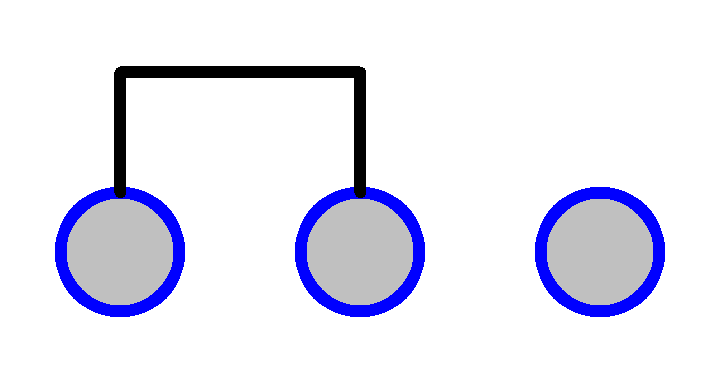
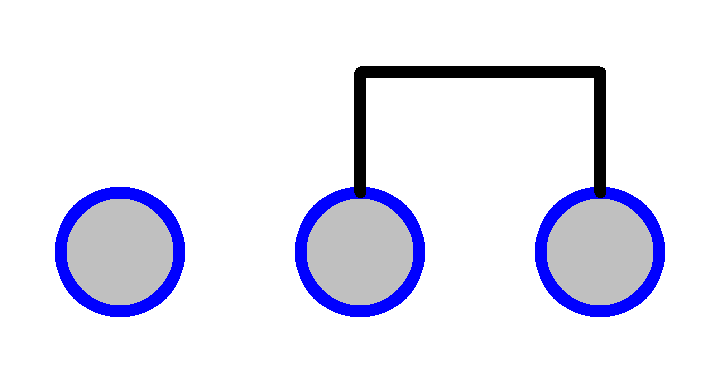
The circuit symbol of the slide switch is as shown below. 2 in the figure means the middle pin.
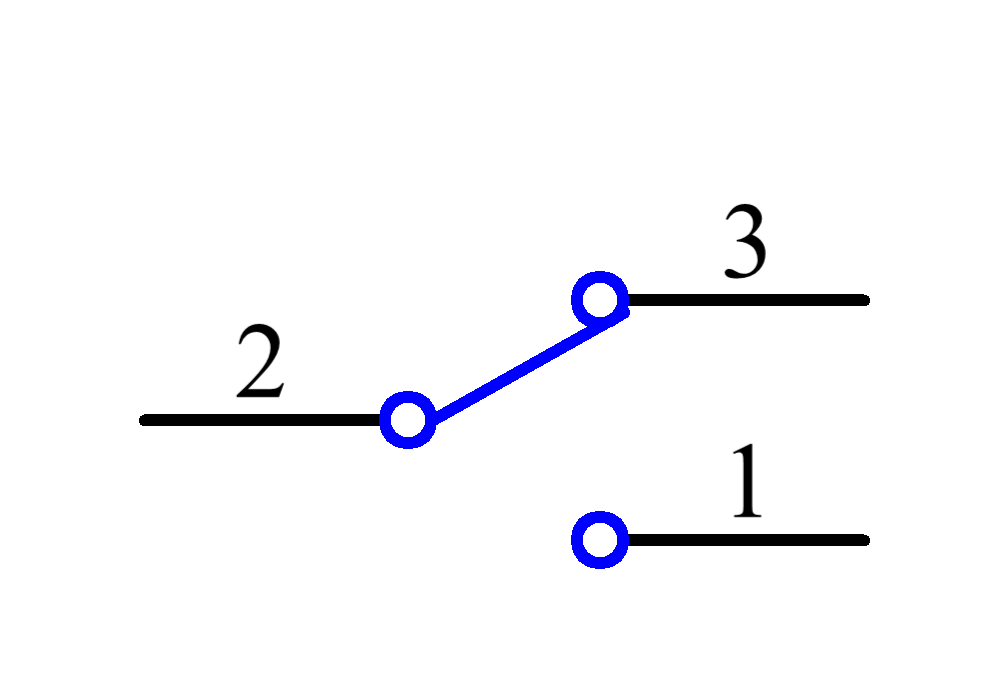
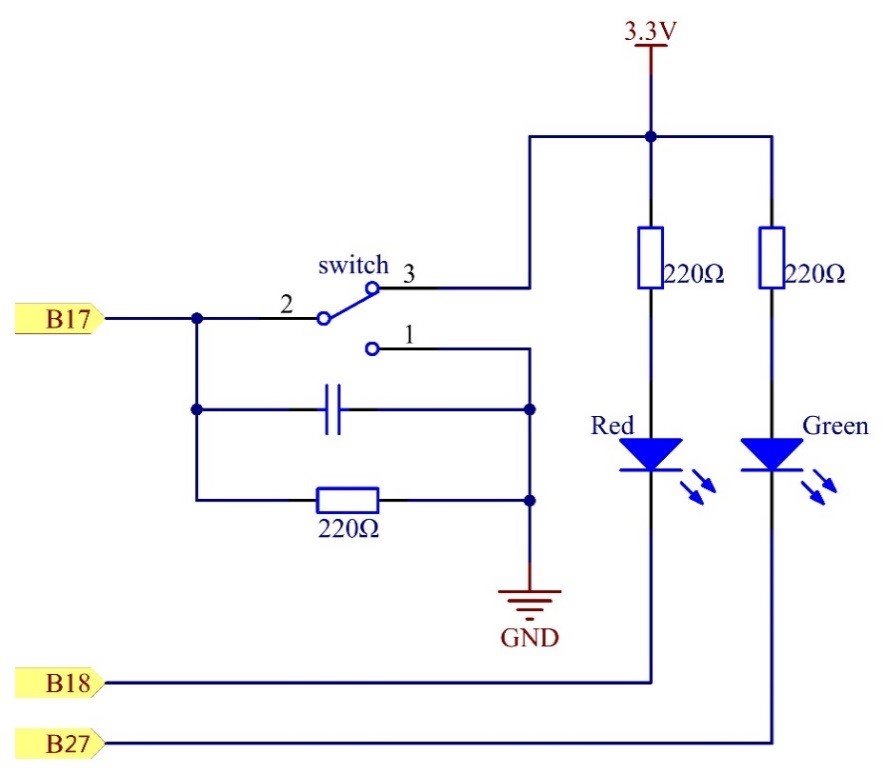
Principle: Connect the middle pin of the Slide Switch to B17, and two LEDs to pin B18 and B27 respectively. Then when you pull the slide, you can see the two LEDs light up alternately.
Experimental Procedures
Step 1: Build the circuit

For C language users:
Step 2: Go to the folder of the code.
cd /home/pi/SunFounder_Super_Kit_V3.0_for_Raspberry_Pi/C
Step 3: Compile
make 10_slideSwitch
Step 4: Run the executable file above.
sudo ./10_slideSwitch
For Python users:
Step 2: Get into the folder of the code
cd /home/pi/SunFounder_Super_Kit_V3.0_for_Raspberry_Pi/Python
Step 3: Run
sudo python 10_slideSwitch.py
Now pull the slide, and you can see the two LEDs light up alternately.

C Code
/**********************************************************************
* Filename : slideSwitch.c
* Description : Make a slide switch to contral which led on
* Author : Dream
* E-mail : support@sunfounder.com
* Website : www.sunfounder.com
* Update : Dream <2016-07-26>
* Detail : <update details>
**********************************************************************/
#include <wiringPi.h>
#include <stdio.h>
#define slidePin 0
#define led1 1
#define led2 2
int main(void)
{
// When initialize wiring failed, print messageto screen
if(wiringPiSetup() == -1){
printf("setup wiringPi failed !");
return 1;
}
pinMode(slidePin, INPUT);
pinMode(led1, OUTPUT);
pinMode(led2, OUTPUT);
printf("\n");
printf("\n");
printf("========================================\n");
printf("| Slide Switch |\n");
printf("| ------------------------------ |\n");
printf("| Middle pin of slide switch |\n");
printf("| connect to gpio0锛? |\n");
printf("| |\n");
printf("|slide switch to contral which led on. |\n");
printf("| |\n");
printf("| SunFounder|\n");
printf("========================================");
printf("\n");
printf("\n");
while(1){
// slide switch high, led1 on
if(digitalRead(slidePin) == 1){
digitalWrite(led1, LOW);
digitalWrite(led2, HIGH);
printf("LED1 on\n");
}
// slide switch low, led2 on
if(digitalRead(slidePin) == 0){
digitalWrite(led2, LOW);
digitalWrite(led1, HIGH);
printf(".....LED2 on\n");
}
}
return 0;
}Python Code
#!/usr/bin/env python
import RPi.GPIO as GPIO
import time
# Set #17 as slide switch pin, #18 as led1 pin, #27 as led2 pin
slidePin = 17
led1Pin = 18
led2Pin = 27
# Define a function to print message at the beginning
def print_message():
print ("========================================")
print ("| Slide Switch |")
print ("| ------------------------------ |")
print ("| Middle pin of slide switch |")
print ("| connect to gpio0; |")
print ("| |")
print ("|slide switch to contral which led on. |")
print ("| |")
print ("| SunFounder|")
print ("========================================\n")
print 'Program is running...'
print 'Please press Ctrl+C to end the program...'
raw_input ("Press Enter to begin\n")
# Define a setup function for some setup
def setup():
# Set the GPIO modes to BCM Numbering
GPIO.setmode(GPIO.BCM)
# Set slidePin input
# Set ledPin output,
# and initial level to High(3.3v)
GPIO.setup(slidePin, GPIO.IN)
GPIO.setup(led1Pin, GPIO.OUT, initial=GPIO.HIGH)
GPIO.setup(led2Pin, GPIO.OUT, initial=GPIO.HIGH)
# Define a main function for main process
def main():
# Print messages
print_message()
while True:
# slide switch high, led1 on
if GPIO.input(slidePin) == 1:
print 'LED1 ON (High Value)'
GPIO.output(led1Pin, GPIO.LOW)
GPIO.output(led2Pin, GPIO.HIGH)
# slide switch low, led2 on
if GPIO.input(slidePin) == 0:
print ' LED2 ON (Low Value)'
GPIO.output(led2Pin, GPIO.LOW)
GPIO.output(led1Pin, GPIO.HIGH)
time.sleep(0.5)
# Define a destroy function for clean up everything after
# the script finished
def destroy():
# Turn off LED
GPIO.output(led1Pin, GPIO.HIGH)
GPIO.output(led2Pin, GPIO.HIGH)
# Release resource
GPIO.cleanup()
# If run this script directly, do:
if __name__ == '__main__':
setup()
try:
main()
# When 'Ctrl+C' is pressed, the child program
# destroy() will be executed.
except KeyboardInterrupt:
destroy()