Introduction
Since we’ve got some knowledge of the 74HC595 in the previous lesson, now let’s try to use it and drive a 7-segment display to show a figure from 0 to 9.
Components
– 1 * Raspberry Pi
– 1 * Breadboard
– 1 * 74HC595
– 1 * 7-segment display
– 2 * Resistor (220KΩ,10K)
– 1 * Button
– Jumper wires
Principle
7-Segment Display
A 7-segment display is an 8-shaped component which packages 7 LEDs. Each LED is called a segment – when energized, one segment forms part of a numeral (both decimal and hexadecimal) to be displayed. An additional 8th LED is sometimes used within the same package thus allowing the indication of a decimal point (DP) when two or more 7-segment displays are connected together to display numbers greater than ten.

Each of the LEDs in the display is given a positional segment with one of its connection pins led out from the rectangular plastic package. These LED pins are labeled from “a” through to “g” representing each individual LED. The other LED pins are connected together forming a common pin. So by forward biasing the appropriate pins of the LED segments in a particular order, some segments will brighten and others stay dim, thus showing the corresponding character on the display.
The common pin of the display generally tells its type. There are two types of pin connection: a pin of connected cathodes and one of connected anodes, indicating Common Cathode (CC) and Common Anode (CA). As the name suggests, a CC display has all the cathodes of the 7 LEDs connected when a CA display has all the anodes of the 7 segments connected.
Common Cathode 7-Segment Display
In a common cathode display, the cathodes of all the LED segments are connected to the logic “0” or ground. Then an individual segment (a-g) is energized by a “HIGH”, or logic “1” signal via a current limiting resistor to forward bias the anode of the segment.
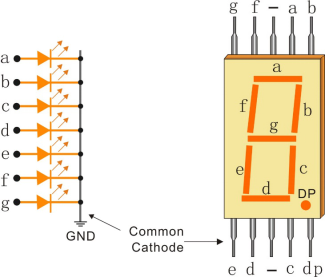
Common Anode 7-Segment Display
In a common anode display, the anodes of all the LED segments are connected to the logic “1”. Then an individual segment (a-g) is energized by a ground, logic “0” or “LOW” signal via a current limiting resistor to the cathode of the segment.
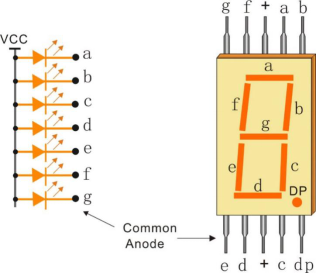
In this experiment, a common cathode 7-segment display is use. It should be connected to ground. When the anode of an LED in a certain segment is at high level, the corresponding segment will light up; when it is at low, the segment will stay dim.
Schematic Diagram
Connect pin ST_CP of 74HC595 to Raspberry Pi GPIO18, SH_CP to GPIO27, DS to GPIO17, parallel output ports to 8 segments of the LED segment display. Input data in DS pin to shift register when SH_CP (the clock input of the shift register) is at the rising edge, and to the memory register when ST_CP (the clock input of the memory) is at the rising edge. Then you can control the states of SH_CP and ST_CP via the Raspberry Pi GPIOs to transform serial data input into parallel data output so as to save Raspberry Pi GPIOs and drive the display.
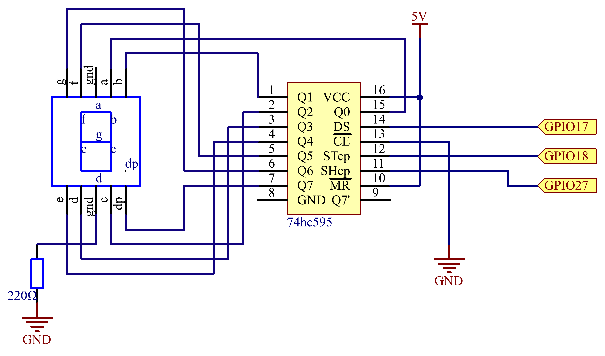
Experimental Procedures
Step 1: Build the circuit.
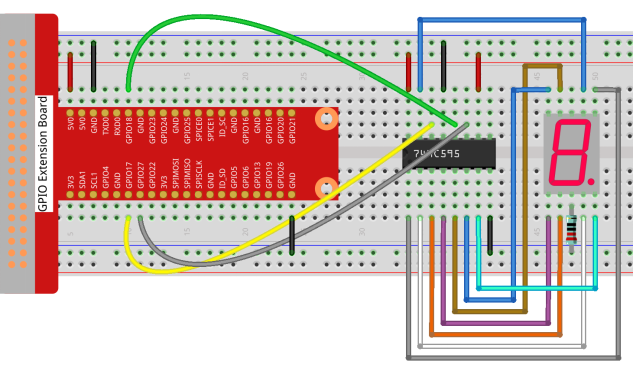
For C Language Users:
Step 2: Change directory.
cd /home/pi/Sunfounder_SuperKit_C_code_for_RaspberryPi/11_Segment/Step 3: Compile.
gcc segment1.c -o segment1 -lwiringPiStep 4: Run.
sudo ./segment1For Python Users:
Step 2: Change directory.
cd /home/pi/Sunfounder_SuperKit_Python_code_for_RaspberryPi/Step 3: Run.
sudo python3 11_segment.pyYou should see the 7-segment display from 0 to 9, and A to F.

Further Exploration
You can slightly modify the hardware and software based on this experiment to make a dice. For hardware, add a button to the original board.
Build the circuit:
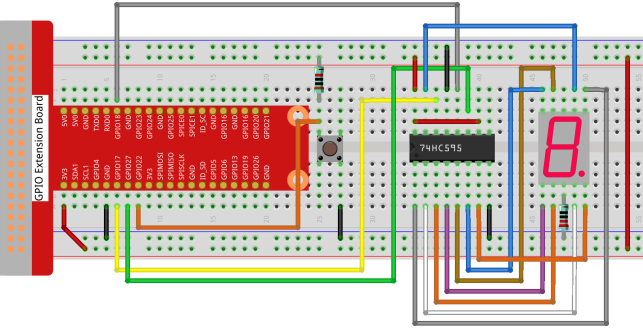
Next, go to 11_Segment, and compile dice.c
cd /home/pi/Sunfounder_SuperKit_C_code_for_RaspberryPi/11_Segment/
gcc dice.c -lwiringPiRun.
sudo ./a.outNow you should see a number flashing between 0 and 6 quickly on the segment display. Press the button on the breadboard, and the display will statically display a random number between 0 and 6 for 2 seconds and then circularly flash randomly between 0 and 6 again.

Summary
Through this lesson, you may have mastered the basic principle and programming for 7-segment display based on Raspberry Pi, as well as more knowledge about using 74HC595. Now you can apply what you’ve learnt and put it into practice to create your own works!
