Introduction
In this lesson, we will learn how to use an LCD1602 to display characters and strings. LCD1602, or 1602 character-type liquid crystal display, is a kind of dot matrix module to show letters, numbers, and characters and so on. It’s composed of 5×7 or 5×11 dot matrix positions; each position can display one character. There’s a dot pitch between two characters and a space between lines, thus separating characters and lines. The number 1602 means on the display, 2 rows can be showed and 16 characters in each. Now let’s check more details!
Components
– 1 * SunFounder Uno board
– 1 * Breadboard
– 1 * LCD1602
– 1 * Potentiometer (50kΩ)
– 1 * USB cable
– Jumper wires
Principle
Generally, LCD1602 has parallel ports, that is, it would control several pins at the same time. LCD1602 can be categorized into eight-port and four-port connections. If the eight-port connection is used, then all the digital ports of the SunFounder Uno board are almost completely occupied. If you want to connect more sensors, there will be no ports available. Therefore, the four-port connection is used here for better application.
Pins of LCD1602 and their functions
VSS: connected to ground
VDD: connected to a +5V power supply
VO: to adjust the contrast
RS: A register select pin that controls where in the LCD’s memory you are writing data to. You can select either the data register, which holds what goes on the screen, or an instruction register, which is where the LCD’s controller looks for instructions on what to do next.
R/W: A Read/Write pin to select between reading and writing mode
E: An enabling pin that reads the information when High level (1) is received. The instructions are run when the signal changes from High level to Low level.
D0-D7: to read and write data
A and K: Pins that control the LCD backlight. Connect K to GND and A to 3.3v. Open the backlight and you will see clear characters in a comparatively dark environment.
The schematic diagram
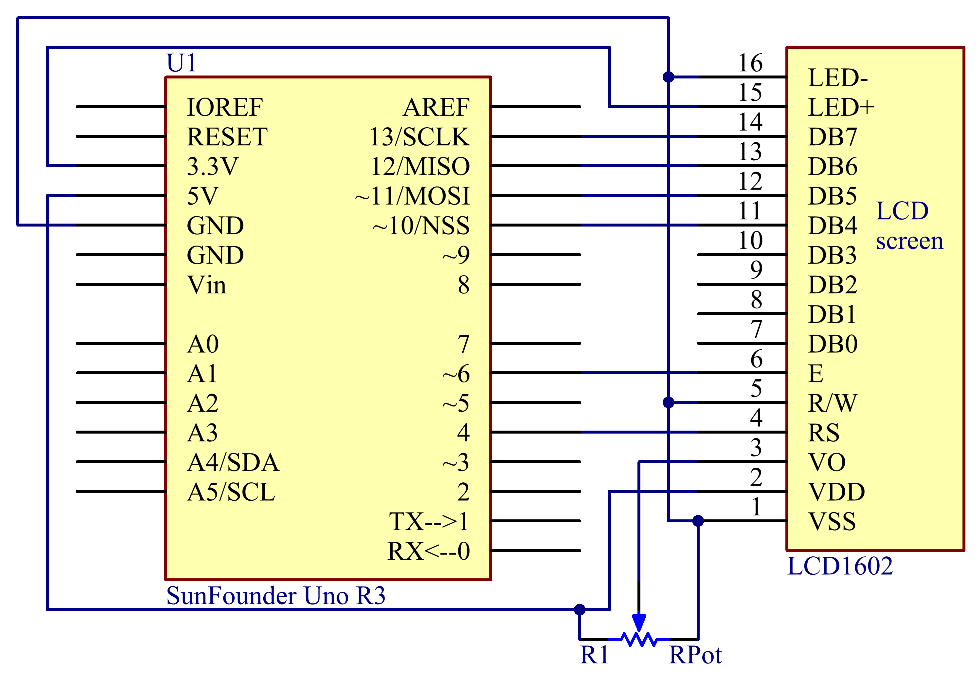
Principle: Connect K to GND and A to 3.3 V, and then the backlight of the LCD1602 will be turned on. Connect VSS to GND and the LCD1602 to the power source. Connect VO to the middle pin of the potentiometer – with it you can adjust the contrast of the screen display. Connect RS to D4 and R/W pin to GND, which means then you can write characters to the LCD1602. Connect E to pin6 and the characters displayed on the LCD1602 are controlled by D4-D7. For programming, it is optimized by calling function libraries.
Experimental Procedures
Step 1: Build the circuit (make sure the pins are connected correctly. Otherwise, characters will not be displayed properly):
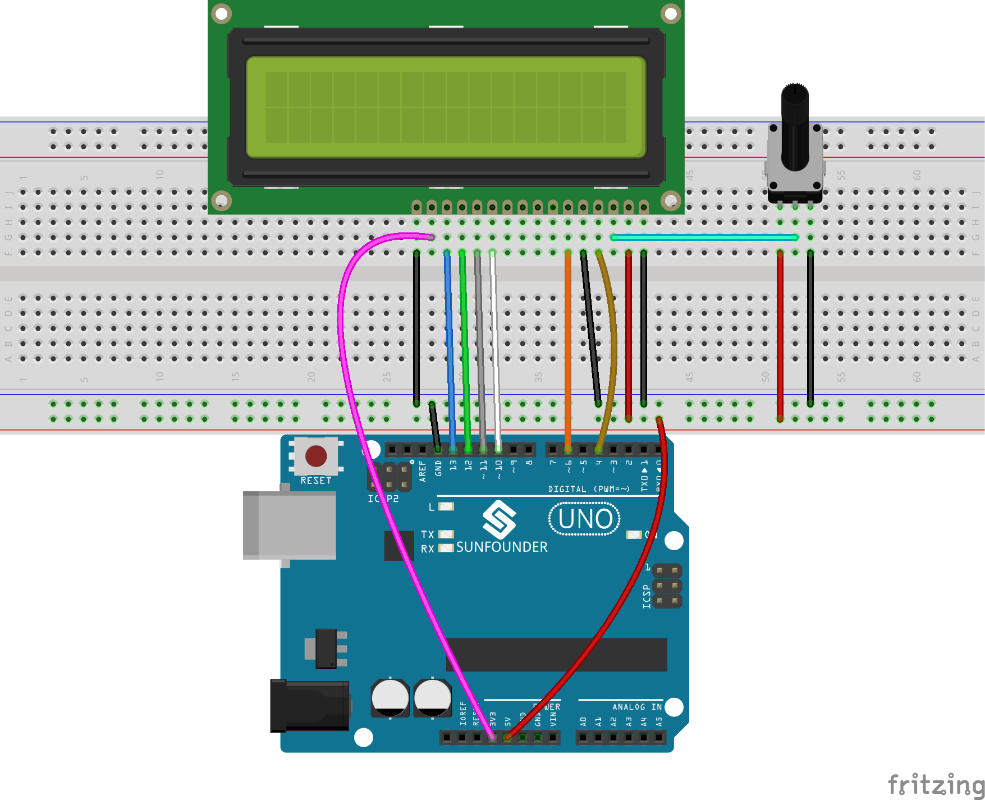
Step 2: Open the code file
Step 3: Select correct Board and Port
Step 4: Upload the sketch to the SunFounder Uno board
Note: you may need to adjust the potentiometer on the LCD1602 until it can display clearly.
You should now see the characters “SunFounder” and “hello, world” rolling on the LCD.

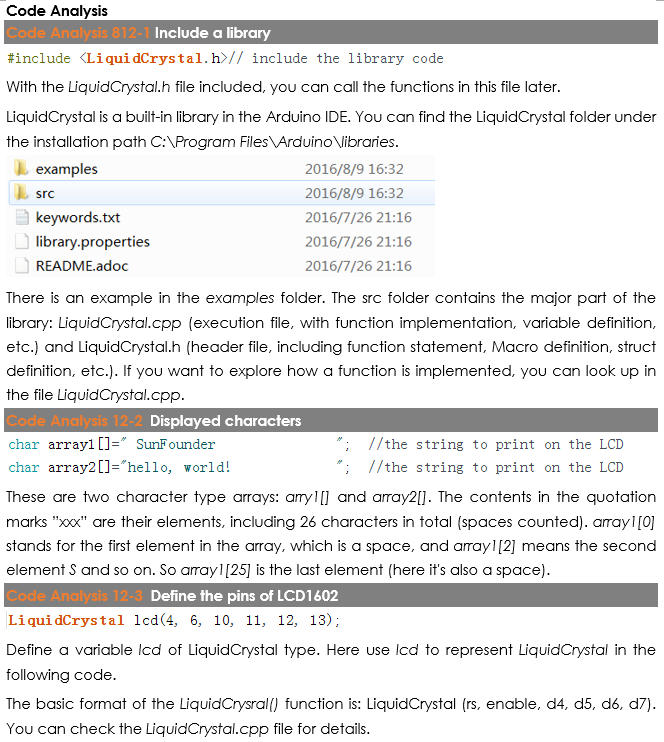
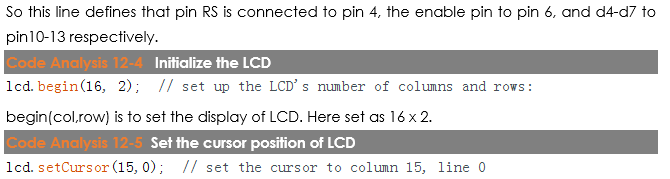
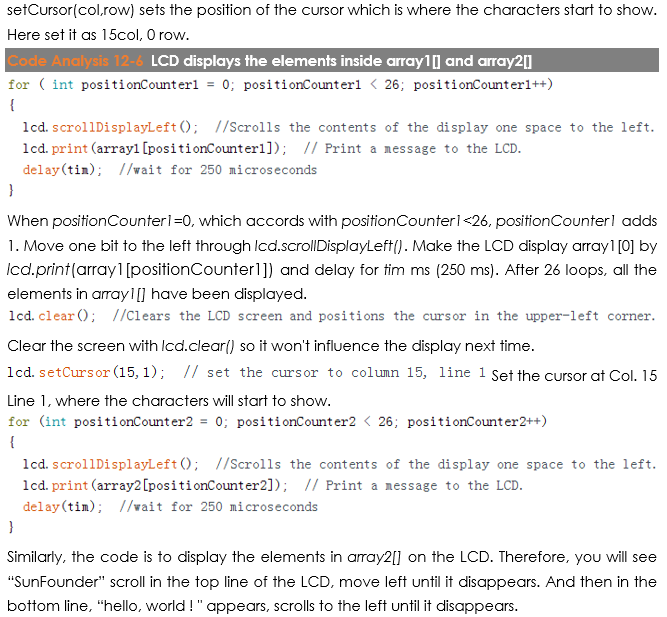
Code
| //LCD1602 //You should now see your LCD1602 display the flowing characters “SUNFOUNDER” and “hello, world” //Email:support@sunfounder.com //Website:www.sunfounder.com //2015.5.7 #include <LiquidCrystal.h>// include the library code /**********************************************************/ char array1[]=” SunFounder “; //the string to print on the LCD char array2[]=”hello, world! “; //the string to print on the LCD int tim = 250; //the value of delay time // initialize the library with the numbers of the interface pins LiquidCrystal lcd(4, 6, 10, 11, 12, 13); /*********************************************************/ void setup() { lcd.begin(16, 2); // set up the LCD’s number of columns and rows: } /*********************************************************/ void loop() { lcd.setCursor(15,0); // set the cursor to column 15, line 0 for ( int positionCounter1 = 0; positionCounter1 < 26; positionCounter1++) { lcd.scrollDisplayLeft(); //Scrolls the contents of the display one space to the left. lcd.print(array1[positionCounter1]); // Print a message to the LCD. delay(tim); //wait for 250 microseconds } lcd.clear(); //Clears the LCD screen and positions the cursor in the upper-left corner. lcd.setCursor(15,1); // set the cursor to column 15, line 1 for (int positionCounter2 = 0; positionCounter2 < 26; positionCounter2++) { lcd.scrollDisplayLeft(); //Scrolls the contents of the display one space to the left. lcd.print(array2[positionCounter2]); // Print a message to the LCD. delay(tim); //wait for 250 microseconds } lcd.clear(); //Clears the LCD screen and positions the cursor in the upper-left corner. } /************************************************************/ |
