Introduction
On the 7-Color Auto-flash LED module, the LED can automatically flash built-in colors after power on. It can be used to make quite fascinating light effects.
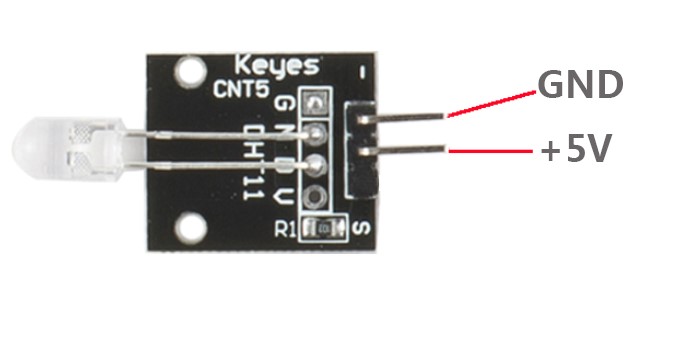
Components
– 1 * Raspberry Pi
– 1 * Network cable (or USB wireless network adapter)
– 1 * 7-color auto-flash LED module
– Jumper wires
Experimental Principle
When it is power on, the 7-color auto-flash LED will flash built-in colors.
Experimental Procedures
Build the circuit
7-color auto-flash LED Module Raspberry Pi
S ———————————— 5V
– ———————————– GND
Note: Here just use the Raspberry Pi for power supply.
Now, you can see the 7-color auto-flash LED flashing seven colors.

C Code
#include <wiringPi.h>
#include <stdio.h>
#define LedPin 0
int main(void)
{
if(wiringPiSetup() == -1){ //when initialize wiring failed,print messageto screen
printf("setup wiringPi failed !");
return 1;
}
//printf("linker LedPin : GPIO %d(wiringPi pin)\n",LedPin); //when initialize wiring successfully,print message to screen
pinMode(LedPin, OUTPUT);
while(1){
digitalWrite(LedPin, 1);
}
return 0;
}
Python Code
#!/usr/bin/env python
import RPi.GPIO as GPIO
import time
LedPin = 11 # pin11
def setup():
GPIO.setmode(GPIO.BOARD) # Numbers GPIOs by physical location
GPIO.setup(LedPin, GPIO.OUT) # Set LedPin's mode is output
GPIO.output(LedPin, GPIO.HIGH) # Set LedPin high(+3.3V) to off led
def loop():
while True:
GPIO.output(LedPin, GPIO.LOW) # led on
time.sleep(0.5)
GPIO.output(LedPin, GPIO.HIGH) # led off
time.sleep(0.5)
def destroy():
GPIO.output(LedPin, GPIO.HIGH) # led off
GPIO.cleanup() # Release resource
if __name__ == '__main__': # Program start from here
setup()
try:
loop()
except KeyboardInterrupt: # When 'Ctrl+C' is pressed, the child program destroy() will be executed.
destroy()
