Introduction
A buzzer is a great tool in your experiments whenever you want to make some sounds. In this lesson, we will learn how to drive an active buzzer to build a simple doorbell.
Components
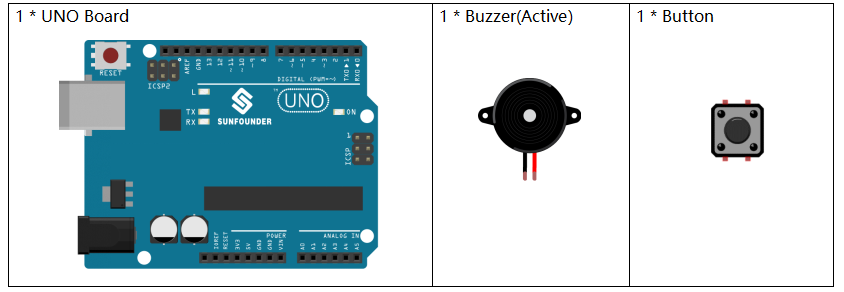
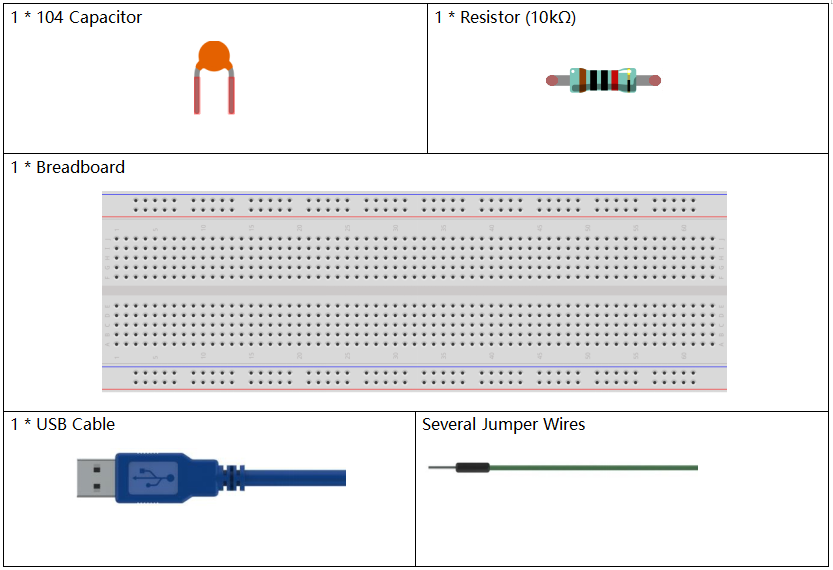
Component Introduction
Buzzer
As a type of electronic buzzer with an integrated structure, buzzers, which are supplied by DC power, are widely used in computers, printers, photocopiers, alarms, electronic toys, automotive electronic devices, telephones, timers and other electronic products for voice devices. Buzzers can be categorized as active and passive ones (see the following picture). Turn the pins of two buzzers face up, and the one with a green circuit board is a passive buzzer, while the other enclosed with a black tape is an active one.
The difference between an active buzzer and a passive buzzer:

An active buzzer has a built-in oscillating source, so it will make sounds when electrified. But a passive buzzer does not have such source, so it will not tweet if DC signals are used; instead, you need to use square waves whose frequency is between 2K and 5K to drive it. The active buzzer is often more expensive than the passive one because of multiple built-in oscillating circuits.
In this experiment, we use an active buzzer.
Schematic Diagram
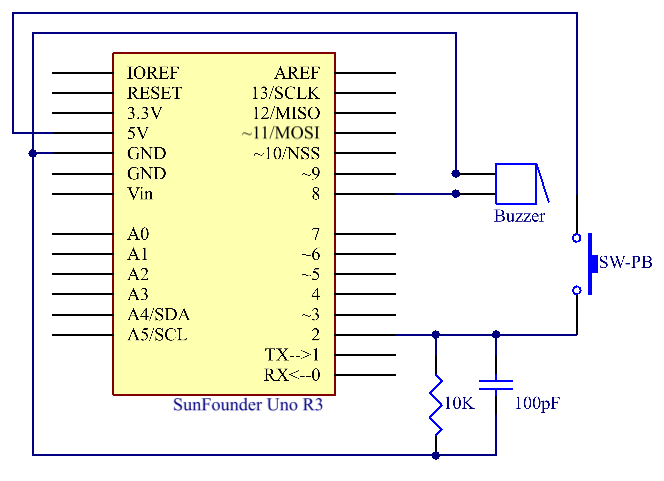
Experimental Procedures
Step 1: Build the circuit (Long pins of buzzer is the Anode and the short pin is Cathode).
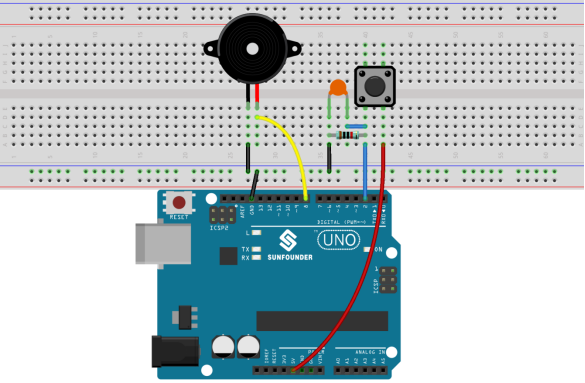
Step 2: Open the code file.
Step 3: Select the Board and Port.
Step 4: Upload the sketch to the board.
Now, you should hear the buzzer beep.

Code Analysis
Code Analysis 6-1 Define variables
const int buttonPin = 2; //the button connect to pin2
const int buzzerPin = 8;//the led connect to pin8
/**********************************/
int buttonState = 0; // variable for reading the pushbutton status
Connect the button to pin 2 and buzzer to pin 8. Define a variable buttonState to restore the state of the button.
Code Analysis 6-2 Set the input and output status of the pins
void setup()
{
pinMode(buttonPin, INPUT); //initialize the buttonPin as input
pinMode(buzzerPin, OUTPUT); //initialize the buzzerpin as output
}
We need to know the status of the button in this experiment, so here set the buttonPin as INPUT; to set HIGH/LOW of the buzzer, we set buzzerPin as OUTPUT.
Code Analysis 6-3 Read the status of the button
buttonState = digitalRead(buttonPin);
buttonPin(Pin2) is a digital pin; here is to read the value of the button and store it in buttonState.
digitalRead (Pin): Reads the value from a specified digital pin, either HIGH or LOW.
Code Analysis 6-4 Turn on the LED when the button is pressed
if (buttonState == HIGH ) //When press the button, run the following code.
{ for (i = 0; i < 50; i++) //When i=o, which accords with the condition i<=50, i++ equals to 1 (here in i = i + 1, the two “i”s are not the same, but inow = ibefore + 1). Run the code in the curly braces: let the buzzer beep for 3ms and stop for 3ms. Then repeat 50 times.
{ digitalWrite(buzzerPin, HIGH); //Let the buzzer beep.
delay(3);//wait for 3ms
digitalWrite(buzzerPin, LOW); //Stop the buzzer.
delay(3);//wait for 3ms }
for (i = 0; i < 80; i++) //Let the buzzer beep for 5ms and stop for 5ms, repeat 80 times.
{ digitalWrite(buzzerPin, HIGH);
delay(5);//wait for 5ms
digitalWrite(buzzerPin, LOW);
delay(5);//wait for 5ms }}
In this part, when the buttonState is High level, then let the buzzer beeping in different frequency which can simulate the doorbell.
