2.1 Install Arduino IDE
The code in this kit is written based on Arduino, so you need to install the IDE first. Skip it if you have done this.
Now go to the arduino.cc website and click DOWNLOAD. On the page, check the software list on the right side under Download the Arduino Software.

Find the one that suits your operation system and click to download. There are two versions of Arduino for Windows: Installer or ZIP file. You’re recommended to download the former. Just download the package, and run the executable file to start installation. It will download the driver needed to run Arduino IDE. After downloading, follow the prompts to install.
For the details of installing steps, you can refer to the WIKI page on our website: wiki.sunfounder.cc, find Install Arduino Software.
After installing, you will see Arduino icon on your desk

and double click to open it.
2.2 Get the Code
Go to our website www.sunfounder.com, click LEARN -> Get Tutorials under the category of Robot Kit, find Rollman, enter to download Rollbot.zip and unzip it. Four folders are included in Rollman folder as shown below.

2.3 ![]() Add Libraries
Add Libraries
Libraries are a collection of code that makes it easy for you to connect to a sensor, display, module, etc. In this kit ,you need to add a library Rollman to the Arduino libraries folder:
- Select Sketch -> Import Library -> Add Library. Find the MsTimer2 library under the libraries folder in the Rollman. Click Open.
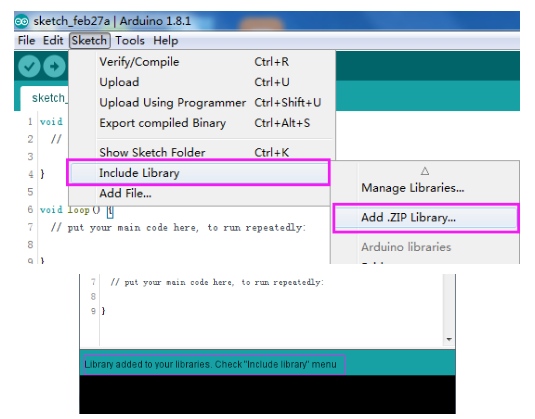
- Here you should see it added to your libraries. Check Import libraries and the libraries just imported have appeared on the list.
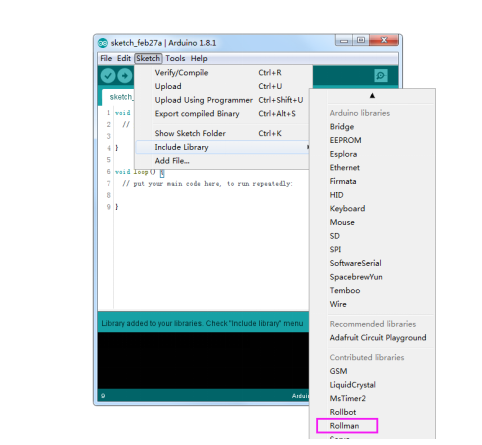
For more information about Arduino, visit: http://arduino.cc/; http://www.sunfounder.com/.
